| Welcome, Guest |
You have to register before you can post on our site.
|
| Online Users |
There are currently 20 online users.
» 1 Member(s) | 18 Guest(s)
Bing
|
| Latest Threads |
lightroom crack version o...
Forum: Incident Management
Last Post: RogerWep
02-26-2025, 10:50 AM
» Replies: 0
» Views: 119
|
Thought I'd introduce mys...
Forum: Incident Management
Last Post: Davidtiect
02-25-2025, 07:36 AM
» Replies: 0
» Views: 40
|
Larson, Chris, Marik and ...
Forum: Incident Management
Last Post: Thorekwep
02-25-2025, 05:30 AM
» Replies: 0
» Views: 41
|
Tempeck, Kafa, Pavel and ...
Forum: Incident Management
Last Post: Ningalmontero
02-25-2025, 05:20 AM
» Replies: 0
» Views: 48
|
top game casino
Forum: Incident Management
Last Post: Zarinakneen
02-24-2025, 09:53 AM
» Replies: 0
» Views: 155
|
Dimitar, Jorn, Murat and ...
Forum: Incident Management
Last Post: HassanFap
02-24-2025, 04:11 AM
» Replies: 0
» Views: 42
|
Nemrok, Yugul, Kayor and ...
Forum: Incident Management
Last Post: Grokatmob
02-23-2025, 03:56 AM
» Replies: 0
» Views: 71
|
voodoo online casino l98b...
Forum: Incident Management
Last Post: online casino lnap
02-22-2025, 07:49 AM
» Replies: 0
» Views: 71
|
Ugolf, Kamak, Fasim and P...
Forum: Incident Management
Last Post: Mezirgor
02-22-2025, 04:40 AM
» Replies: 0
» Views: 64
|
Amul, Ayitos, Chenor and ...
Forum: Incident Management
Last Post: Grompelhaime
02-22-2025, 02:45 AM
» Replies: 0
» Views: 62
|
|
|
| Can I create a template for a specific customer? |
|
Posted by: admin - 11-16-2021, 09:17 AM - Forum: FAQ (Frequently Asked Questions)
- No Replies
|
 |
Yes. tussom allows SuperAdmin to create or configure a template for a specific customer. Such template configured, will be visible to the specific customer and will not be displayed to other customers.
Similarly, different templates can be configured for different customers. One can even have some templates that can be used by multiple customers.
|

|
|
| Can I create an incident request using incoming emails? |
|
Posted by: admin - 11-16-2021, 09:11 AM - Forum: FAQ (Frequently Asked Questions)
- No Replies
|
 |
Yes. Creating a ticket using incoming emails is a default feature that tussom offers. There are different approaches that one may leverage based on business requirements -
- One common incoming email id for all customers/end users to create tickets.
- Different incoming email ids for different customers or to be assigned directly to the 2nd Level or 3rd Level.
- One common incoming email id but assigning to 2nd Level or 3rd Level based on Subject or Content or Sender of the email.
tussom offers any of the above approach to be configured.
|

|
|
| How long does it take to implement tussom? |
|
Posted by: admin - 11-16-2021, 08:49 AM - Forum: FAQ (Frequently Asked Questions)
- No Replies
|
 |
Although this question is related to implementation and NOT administration (that comes into picture post implementation), we have addressed the query here.
The pragmatic answer is that it depends on how much the customer is ready with the data and has streamlined the details. Many a times, there is chaos before ITSM is implemented, data is not available or not available in correct format. There are issues with duplicate records etc. It can take about 8 to 12 weeks for such implementations, again depending on the number of Support Agents, SLAs, States, Service Catalogs, End Users etc. along with few integrations with Active Directory or LDAP for authentication.
However, eStomi also offers an automated implementation, using which the tussom can be implemented and ready for use within 30 minutes top. To achieve this, customer is required to have a fair understanding about ITSM, have data available in the formats/templates that can be shared in advance. Even if the customer needs to migrate earlier tickets, it can be done using automated implementation offered by eStomi for tussom.
|

|
|
| How do I import my users into tussom? |
|
Posted by: admin - 11-16-2021, 08:42 AM - Forum: FAQ (Frequently Asked Questions)
- No Replies
|
 |
- Navigate to Customer Users configuration screen in tussom Administration.
- Click on 'Export' to download the template.
- Follow the instructions to understand the fields that need to be updated in the sheet.
- Click on 'Choose File' to select the updated sheet.
- Click on 'Import' to import the users.
Once done, the users can log in using the passwords specified. They can also reset their passwords after they login.
|

|
|
| Are the ITSM and Asset Management modules integrated? |
|
Posted by: admin - 11-16-2021, 08:37 AM - Forum: FAQ (Frequently Asked Questions)
- No Replies
|
 |
Yes, ITSM and Asset Management modules are very tightly integrated with each other.
One can associate one or multiple assets with tickets in ITSM. Similarly, one can link multiple tickets with an assets as well. Every asset linked in ITSM will be displayed in 'Related Items' tab. When clicked on the asset, respective Asset record gets opened.
In Asset Management, the linked tickets are displayed in 'Internal Tickets' tab, if the tickets were created for internal users/employees. 'External Tickets' tab displays tickets created for external customers.
|

|
|
| How do I import my assets into tussom? |
|
Posted by: admin - 11-16-2021, 08:33 AM - Forum: FAQ (Frequently Asked Questions)
- No Replies
|
 |
Navigate to tussom Asset Management where all asset inventories are categorized and displayed. One can download the template, update the asset details into appropriate fields and by following the instructions provided in the sheet. Once done, click on 'Choose File' and select the template updated with data. Click on 'Import' to import the assets as specified in the sheet.
|

|
|
| How can we make changes to workflow processes? |
|
Posted by: admin - 11-16-2021, 08:28 AM - Forum: FAQ (Frequently Asked Questions)
- No Replies
|
 |
tussom Workflows can be updated based on business requirements. The Category and criteria to trigger workflow can be updated. Similarly, the tasks, approvals and Stage criteria can be updated.
It is recommended to configure the workflows with proper planning to avoid frequent updates. Note that the tickets that were created before workflow updates may or may not get impacted based the progress of the workflow.
|

|
|
| Does tussom have Drag-and-drop interface? |
|
Posted by: admin - 11-16-2021, 08:24 AM - Forum: FAQ (Frequently Asked Questions)
- No Replies
|
 |
Yes, tussom has a Drag and Drop interface when new Ticket, Asset and CI Templates are created. All the Custom fields are displayed that can be dragged to positions as expected by business requirements. Once done, the properties of fields can be set to make them mandatory, optional, Read Only or Read/Write.
|

|
|
| What are the features of tussom Administration? |
|
Posted by: admin - 11-16-2021, 07:26 AM - Forum: FAQ (Frequently Asked Questions)
- No Replies
|
 |
tussom Administration allows SuperAdmin and/or others with appropriate roles and permissions to manage, configure or administer the instance. One can add or update agents, customers, end users, categories, templates etc. Workflows can be created using tussom Administration. SLAs can be defined and SLA criteria can be configured using tussom.
tussom also lets SuperAdmin to add new Ticket Types, States or define when SLA should be paused etc. The level of configuration that can be done using tussom Administration is also dependent on what modules have been opted along with roles and permissions.
|

|
|
| Are Non-It workflows supported in tussom? |
|
Posted by: admin - 11-16-2021, 07:06 AM - Forum: FAQ (Frequently Asked Questions)
- No Replies
|
 |
Yes, tussom is an Enterprise Service Management and not just restricted to IT Service Management.
SuperAdmin can define workflows that can navigate across departments. The workflow can also be configured for HR, Sales, Marketing, Finance etc. and can navigate across these departments and for non-IT related activities too.
|

|
|
|